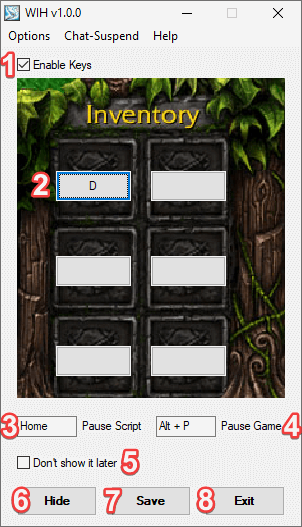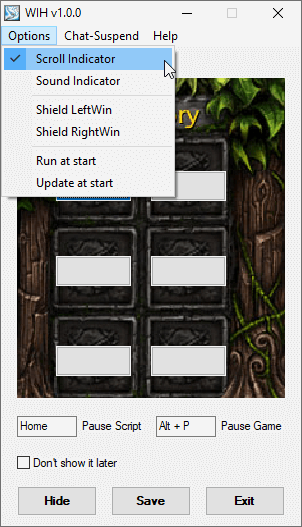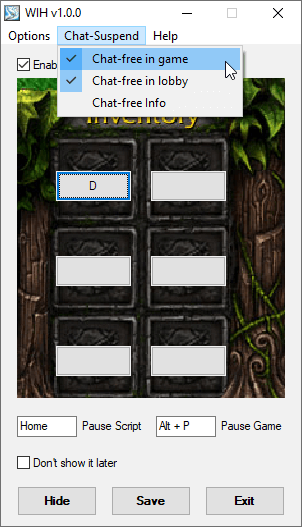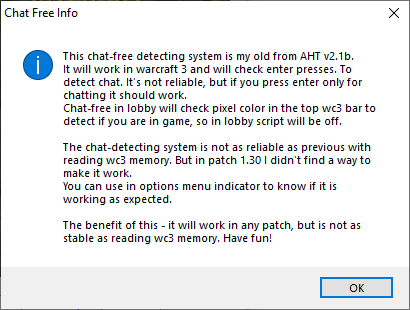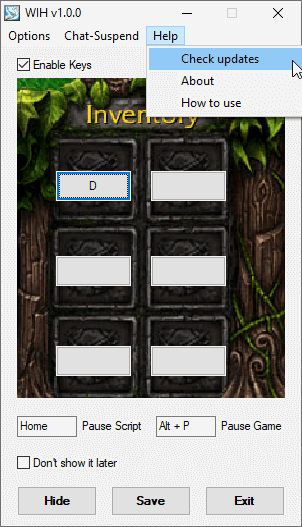3.3. Chat-free Info
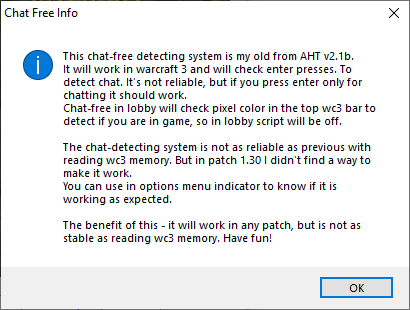
This chat-free detecting system is my old from AHT v2.1b.
It will work in warcraft 3 and will check enter presses. To detect chat. It's not reliable, but if you press enter only for chatting it should work.
Chat-free in lobby will check pixel color in the top wc3 bar to detect if you are in game, so in lobby script will be off.
The chat-detecting system is not as reliable as previous with reading wc3 memory. But in patch 1.30 I didn't find a way to make it work.
You can use in options menu indicator to know if it is working as expected.
The benefit of this - it will work in any patch, but is not as stable as reading wc3 memory. Have fun!